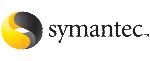 | ||
| Using the AgentServer utility to test agents | ||
|---|---|---|
| Prev | Testing agents | Next |
The AgentServer utility enables you to test agents without running the vadclientdVCS engine process. The utility is part of the product package and is installed in the directory $VCS_HOME/bin.%VCS_HOME%\bin.$VAD_HOME/bin (UNIX or Linux). Run the AgentServer utility when the vadclientdVCS engine process is not running.
To start the AgentServer and access help (UNIX)
AgentServer:
$VCS_HOMEVAD_HOME/bin/AgentServer
The AgentServer utility monitors a TCP port for messages from the agents. This port number can be configured by setting vcstest to the selected port number in the file /etc/services. If vcstest is not specified, AgentServer uses the default value 14142.
AgentServer is started, a message prompts you to enter a command or to type help for a complete list of the AgentServer commands. We recommend you type help to review the commands before getting started.
The following commands are supported.(Use help for more
information on using any command.)
help command_name at the AgentServer prompt (>). For example, for information on how to bring a resource online, type:
Sends a message to an agent to online a resource.
Usage: onlineres <agentid> <resname>
where <agentid> is id for the agent - usually same as
where <resname> is the name of the resource.
To test the FileOnOff agent (UNIX)
>startagent FileOnOff /opt/VRTSvcsVRTSvad/bin/FileOnOff/FileOnOffAgentYou receive the following messages:
static str ArgList[] = { PathName }
In step 4, the sample configuration is set up using AgentServer commands.
>modifyres FileOnOff file1 PathName str
/tmp/VRTSvcsVRTSvadfile001
This calls the monitor entry point of the FileOnOff agent.
You will receive the following messages indicating the resource status:
Resource(file1) confidence level is 0
This calls the online entry point of the FileOnOff agent. The following message is displayed when file1 is brought online:
This calls the offline entry point of the FileOnOff agent. A status message similar to the example in step a is displayed when file1 is taken offline.
AgentServer process:
To start AgentServer and test the FileOnOff agent (Windows)
%VCS_HOMEVAD_HOME%\bin\AgentServer
Note that %VCS_HOME%%VAD_HOME% should be substituted by the installation directory. AgentServer must monitor a TCP port for messages from the agents. This port number can be configured by setting vcstest to the selected port number in the file C:\WINNT\system32\drivers\etc\services. If vcstest is not specified, AgentServer uses the default value 14142.
>startagent FileOnOff %VCS_HOMEVAD_HOME%\bin\VCSAgDriver.exe
Note here also that %VCS_HOME%%VAD_HOME% should be substituted by the installation directory. You will receive the following messages:
static str ArgList[] = { PathName }
PathName = "C:\\VRTSvcsfile001"
>modifyres FileOnOff file1 PathName str C:\\VRTSvcsVRTSvadfile001
This calls the monitor entry point of the FileOnOff agent.
You will receive the following messages indicating the resource status:
Resource(file1) confidence level is 0
This calls the online entry point of the FileOnOff agent. The following message is displayed when file1 is brought online:
This calls the offline entry point of the FileOnOff agent. A status message similar to the example in step a is displayed when file1 is taken offline.