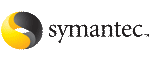Creating and configuring the fire drill service group manually
You can create the fire drill service group using the command line or Cluster Manager (Java Console.) The fire drill service group uses the duplicated copy of the application data.
Creating and configuring the fire drill service group involves the following tasks:
Creating the fire drill service group
This section describes how to use the Cluster Manager (Java Console) to create the fire drill service group and change the failover attribute to false so that the fire drill service group does not failover to another node during a test.
To create the fire drill service group
-
Open the Veritas Cluster Manager (Java Console). (Start>All Programs>Symantec>Veritas Cluster Manager - Java Console)
-
Log on to the cluster and click OK.
-
Click the Service Group tab in the left pane and click the Resources tab in the right pane.
-
Right-click the cluster in the left pane and click Add Service Group.
-
In the Add Service Group dialog box, provide information about the new service group.
-
In Service Group name, enter a name for the fire drill service group
-
Select systems from the Available Systems box and click the arrows to add them to the Systems for Service Group box.
-
Click OK.
To disable the AutoFailOver attribute
-
Click the Service Group tab in the left pane and select the fire drill service group.
-
Click the Properties tab in the right pane.
-
Click the Show all attributes button.
-
Double-click the AutoFailOver attribute.
-
In the Edit Attribute dialog box, clear the AutoFailOver check box.
-
Click OK to close the Edit Attribute dialog box.
-
Click the Save and Close Configuration icon in the tool bar.
Linking the fire drill and replication service groups
Create an online local firm dependency link between the fire drill service group and the replication service group.
To link the service groups
-
In Cluster Explorer, click the System tab in the left pane and click the Service Groups tab in the right pane.
-
Click Link.
-
Click the fire drill service group, drag the link and click the replication service group.
-
Define the dependency. Choose the online local and firm options and click OK.
Adding resources to the fire drill service group
Add resources to the new fire drill service group to recreate key aspects of the application service group.
To add resources to the service group
-
In Cluster Explorer, click the Service Group tab in the left pane, click the application service group and click the Resources tab in the right pane.
-
Right-click the resource at the top of the tree, select Copy and click Self and Child Nodes.
-
In the left pane, click the fire drill service group.
-
Right-click the right pane, and click Paste.
-
In the Name Clashes dialog box, specify a way for the resource names to be modified, for example, insert an
FD_ prefix. Click Apply.
-
Click OK.
Configuring the fire drill service group
After copying resources to the fire drill service group, edit the resources so they will work properly with the duplicated data. The attributes must be modified to reflect the configuration at the remote site. Bringing the service group online without modifying resource attributes is likely to result in a cluster fault and interruption in service.
To configure the service group
-
In Cluster Explorer, click the Service Group tab in the left pane, click the fire drill service group in the left pane and click the Resources tab in the right pane.
-
Right-click the RVGPrimary resource and click Delete.
-
Right-click the resource to be edited and click View>Properties View. If a resource to be edited does not appear in the pane, click Show All Attributes.
-
Edit attributes to reflect the configuration at the remote site. For example, change the MountV resources so that they point to the volumes used in the fire drill service group. Similarly, reconfigure the Lanman and IP resources.
Enabling the FireDrill attribute
You must edit certain resource types so they are FireDrill-enabled. Making a resource type FireDrill-enabled changes the way that VCS checks for concurrency violations. Typically, when FireDrill is not enabled, resources can not come online on more than one node in a cluster at a time. This behavior prevents multiple nodes from using a single resource or from answering client requests. Fire drill service groups do not interact with outside clients or with other instances of resources, so they can safely come online even when the application service group is online.
Typically, you would enable the FireDrill attribute for the resource type used the configure the agent. For example, in a service group monitoring SQL Server, enable the FireDrill attribute for the SQLServer2000 and the MSSearch resource types.
To enable the FireDrill attribute
-
In Cluster Explorer, click the Types tab in the left pane, right-click the type to be edited, and click View > Properties View.
-
Click Show All Attributes.
-
Double click FireDrill.
-
In the Edit Attribute dialog box, enable FireDrill as required, and click OK.
Repeat the process of enabling the FireDrill attribute for all required resource types.