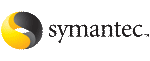 | ||
| Upgrading SFCFS on an alternate disk | ||
|---|---|---|
| Prev | Upgrading SFCFS using an alternate disk | Next |
Use one of the following options to upgrade SFCFS on an alternate disk:
The procedure provides instructions to clone the primary boot environment to the alternate disk, upgrade SFCFS on the alternate disk, and reboot the system to start from the alternate disk.
In the procedure examples, the primary or current boot environment resides on hdisk0 and the alternate or inactive boot environment resides on hdisk1.
To upgrade Storage Foundation Cluster File System on an alternate disk using the SMIT interface
Clone the primary boot disk rootvg to an alternate disk.
# smit alt_clone
Provide information for the following fields in the SMIT menu.
Use the following command to wake up the volume group on the alternate boot disk (hdisk1) that you cloned.
# /usr/sbin/alt_rootvg_op -W -d hdisk1
Verify that the alternate disk is created:
# lspv Output similar to the following displays: hdisk0 0009710fa9c79877 rootvg hdisk1 0009710f0b90db93 altinst_rootvg
Run the following command to export the root path installation environment variable.
# export INSTALL_ROOT_PATH=/alt_inst
Run the following command on the alternate root path of any one node in the cluster to configure a Universal Unique Identifier:
# /alt_inst/opt/VRTSvcs/bin/uuidconfig.pl -clus -configure \ -use_llthost
The -use_llthost option indicates that the /etc/llthost file is used to determine the names of the nodes in the cluster. Alternatively, you can specify the node names instead of the file name.
Confirm that the you have created the Universal Unique Identifier:
# /alt_inst/opt/VRTSvcs/bin/uuidconfig.pl -clus -display \ -use_llthost
Finding existing UUID information ...
nodeA .... exist.
nodeB .... exist.
Done
Valid uuid exist on nodeA nodeB
{ef228450-1dd1-11b2-a7bb-5938100f2199} : nodeA nodeB
Change directory to /alt_inst/etc/VRTSvcs/conf/config.
# cd /alt_inst/etc/VRTSvcs/conf/config
Open the main.cf file and delete the include vvrtypes.cf line, which is deprecated. The VVR agents are now included in the updated 5.1 types.cf file. The main.cf file is in the /alt_inst/etc/VRTSvcs/conf/config directory.
Back up a copy of the old types.cf file and copy the new one for SFCFS to use.
# mv types.cf types.cf.ORIG # cp ../types.cf .
If you have a secure cluster, perform the instructions in the following section:
Move to root and run the alt_rootvg_op -S command to put the alternate root to sleep.
# cd / # alt_rootvg_op -S
Verify that the normal boot list includes the name of the alternate boot disk.
# bootlist -m normal -o hdisk1
Restart all the nodes in the cluster. The boot environment on the alternate disk is activated when you restart the nodes.
# shutdown -r
Remove the obsolete filesets from the alternate disk to complete the upgrade.
You can determine the obsolete packages by comparing the list of installed filesets with the filesets that are displayed on running the following command:
# ./installsfcfs -install_option
where install_option is one of the following:
-minpkgs: Displays the minimum set of packages
-recpkgs: Displays the recommended packages
-allpkgs: Displays all packages
If you find obsolete packages, remove them by running the following command:
# installp -u pkg_name
To upgrade Storage Foundation Cluster File System on an alternate disk manually
Clone the primary boot disk rootvg to an alternate disk.
# /usr/sbin/alt_disk_copy -I "acNgXY" -P "all" -l "/usr" -w \ "all" -d "hdisk1"
Where:
-d indicates the name of the target disk on which you clone the primary disk.
-l indicates the full path of the directory that contains the filesets to be upgraded
-w indicates the list of SFCFS filesets that you want to upgrade on the alternate boot disk. The option all indicates that all the filesets contained in the directory you specified (using option -l) must be installed to the alternate boot disk.
Use the following command to wake up the volume group on the alternate boot disk (hdisk1) that you cloned.
# alt_rootvg_op -W -d hdisk1
Verify that the alternate disk is created:
# lspv hdisk0 0009710fa9c79877 rootvg hdisk1 0009710f0b90db93 altinst_rootvg
Run the following command to export the root path installation environment variable.
# export INSTALL_ROOT_PATH=/alt_inst
Run the following command on the alternate root path of any one node in the cluster to configure a Universal Unique Identifier:
# /alt_inst/opt/VRTSvcs/bin/uuidconfig.pl -clus -configure \ -use_llthost
The -use_llthost option indicates that the /etc/llthost file is used to determine the names of the nodes in the cluster. Alternatively, you can specify the node names instead of the file name.
Confirm that the you have created the Universal Unique Identifier:
# /alt_inst/opt/VRTSvcs/bin/uuidconfig.pl -clus -display \ -use_llthost
Finding existing UUID information ...
nodeA .... exist.
nodeB .... exist.
Done
Valid uuid exist on nodeA nodeB
{ef228450-1dd1-11b2-a7bb-5938100f2199} : nodeA nodeB
Change directory to cd /alt_inst/etc/VRTSvcs/conf/config.
# cd /alt_inst/etc/VRTSvcs/conf/config
Open the main.cf file and delete the include vvrtypes.cf line, which is deprecated. The VVR agents are now included in the updated 5.1 types.cf file. The main.cf file is in the /alt_inst/etc/VRTSvcs/conf/config directory.
Back up a copy of the old types.cf file and copy the new one for SFCFS to use.
# mv types.cf types.cf.ORIG # cp ../types.cf .
If you have a secure cluster, perform the instructions in the following section:
Move to root and run the alt_rootvg_op -S command to put the alternate root to sleep.
# cd / # alt_rootvg_op -S
Verify that the normal boot list includes the name of the alternate boot disk. By default, the alternate disk installation process changes the boot list to enable the system to boot from the alternate disk.
# bootlist -m normal -o hdisk1
Restart all the nodes in the cluster. The boot environment on the alternate disk is activated when you restart the nodes.
# shutdown -r
Remove the obsolete filesets from the alternate disk to complete the upgrade.
You can determine the obsolete packages by comparing the list of installed filesets with the filesets that are displayed on running the following command:
# ./installsfcfs -install_option
where install_option is one of the following:
-minpkgs: Displays the minimum set of packages
-recpkgs: Displays the recommended packages
-allpkgs: Displays all packages
If you find obsolete packages, remove them by running the following command:
# installp -u pkg_name