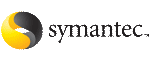Configuring clusters for global cluster setup
Perform the following steps to configure the clusters for disaster recovery:
Configuring global cluster components at the primary site
Perform the following steps to configure global cluster components at the primary site. If you have already completed these steps during the VCS cluster configuration at the primary site, then proceed to the next task to set up a VCS cluster at the secondary site.
See Installing and configuring VCS at the secondary site
Run the GCO Configuration wizard to create or update the ClusterService group. The wizard verifies your configuration and validates it for a global cluster setup. You must have installed the required licenses on all nodes in the cluster.
See Installing a VCS license
To configure global cluster components at the primary site
-
Start the GCO Configuration wizard.
# gcoconfig
-
The wizard discovers the NIC devices on the local system and prompts you to enter the device to be used for the global cluster. Specify the name of the device and press Enter.
-
If you do not have NIC resources in your configuration, the wizard asks you whether the specified NIC will be the public NIC used by all systems. Enter
y if it is the public NIC; otherwise enter n. If you entered n, the wizard prompts you to enter the names of NICs on all systems.
-
Enter the virtual IP to be used for the global cluster.
You must use either IPv4 or IPv6 address. VCS does not support configuring clusters that use different Internet Protocol versions in a global cluster.
-
If you do not have IP resources in your configuration, the wizard does the following:
-
For IPv4 address:
The wizard prompts you for the netmask associated with the virtual IP. The wizard detects the netmask; you can accept the suggested value or enter another value.
-
For IPv6 address:
The wizard prompts you for the prefix associated with the virtual IP.
-
The wizard prompts for the values for the network hosts. Enter the values.
-
The wizard starts running commands to create or update the ClusterService group. Various messages indicate the status of these commands. After running these commands, the wizard brings the ClusterService group online.
-
Verify that the gcoip resource that monitors the virtual IP address for inter-cluster communication is online.
# hares -state gcoip
Installing and configuring VCS at the secondary site
Perform the following steps to set up a VCS cluster at the secondary site.
To install and configure VCS at the secondary site
-
At the secondary site, install and configure VCS cluster.
Note the following points for this task:
-
Verify that the gcoip resource that monitors the virtual IP address for inter-cluster communication is online.
# hares -state gcoip
Securing communication between the wide-area connectors
Perform the following steps to configure secure communication between the wide-area connectors.
To secure communication between the wide-area connectors
-
Verify that the Symantec Product Authentication Service (AT) is running in both the clusters.
-
If the clusters use different root brokers, establish trust between the clusters.
For example in a VCS global cluster environment with two clusters, perform the following steps to establish trust between the clusters:
-
On each node of the first cluster, enter the following command:
/opt/VRTSat/bin/vssat setuptrust \
-b IP_address_of_any_node_from_the_second_cluster:2821 \
-s medium
The command obtains and displays the security certificate and other details of the root broker of the second cluster.
If the details are correct, enter y at the command prompt to establish trust. For example:
The hash of above credential is
b36a2607bf48296063068e3fc49188596aa079bb
Do you want to trust the above?(y/n) y
-
On each node of the second cluster, enter the following command:
/opt/VRTSat/bin/vssat setuptrust \
-b IP_address_of_any_node_from_the_first_cluster:2821 \
-s medium
The command obtains and displays the security certificate and other details of the root broker of the first cluster.
If the details are correct, enter y at the command prompt to establish trust.
-
On each cluster, take the wac resource offline on the node where the wac resource is online. For each cluster, run the following command:
hares -offline wac -sys node_where_wac_is_online
-
Update the values of the StartProgram and MonitorProcesses attributes of the wac resource:
hares -modify wac StartProgram \
"/opt/VRTSvcs/bin/wacstart -secure"
hares -modify wac MonitorProcesses \
"/opt/VRTSvcs/bin/wac -secure"
-
On each cluster, bring the wac resource online. For each cluster, run the following command on any node:
hares -online wac -sys systemname
Configuring remote cluster objects
After you set up the VCS and replication infrastructure at both sites, you must link the two clusters. You must configure remote cluster objects at each site to link the two clusters. The Remote Cluster Configuration wizard provides an easy interface to link clusters.
To configure remote cluster objects
-
Start the Remote Cluster Configuration wizard.
From Cluster Explorer, click Edit > Add/Delete Remote Cluster.
You must use the same IP address as the one assigned to the IP resource in the ClusterService group. Global clusters use this IP address to communicate and exchange ICMP heartbeats between the clusters.
SeeAdding a remote cluster.
Configuring additional heartbeat links (optional)
You can configure additional heartbeat links to exchange ICMP heartbeats between the clusters.
To configure an additional heartbeat between the clusters (optional)
-
On Cluster Explorer's Edit menu, click Configure Heartbeats.
-
In the Heartbeat configuration dialog box, enter the name of the heartbeat and select the check box next to the name of the cluster.
-
Click the icon in the Configure column to open the Heartbeat Settings dialog box.
-
Specify the value of the Arguments attribute and various timeout and interval fields. Click + to add an argument value; click - to delete it.
If you specify IP addresses in the Arguments attribute, make sure the IP addresses have DNS entries.
-
Click OK.
-
Click OK in the Heartbeat configuration dialog box.
Now, you can monitor the state of both clusters from the Java Console.
Configuring the Steward process (optional)
In case of a two-cluster global cluster setup, you can configure a Steward to prevent potential split-brain conditions, provided the proper network infrastructure exists.
See The Steward process: Split-brain in two-cluster global clusters.
To configure the Steward process for clusters not running in secure mode
-
Identify a system that will host the Steward process.
Make sure both clusters can connect to the system through a ping command.
-
Copy the file steward from a node in the cluster to the Steward system. The file resides at the following path:
/opt/VRTSvcs/bin/
-
In both clusters, set the Stewards attribute to the IP address of the system running the Steward process. For example:
cluster cluster1938 (
UserNames = { admin = gNOgNInKOjOOmWOiNL }
ClusterAddress = "10.182.147.19"
Administrators = { admin }
CredRenewFrequency = 0
CounterInterval = 5
Stewards = {"10.212.100.165"}
}
-
On the system designated to host the Steward, start the Steward process:
steward -start
To configure the Steward process for clusters running in secure mode
-
Verify the prerequisites for securing Steward communication are met.
See Prerequisites for clusters running in secure mode.
To verify that the wac process runs in secure mode, do the following:
-
Check the value of the wac resource attributes:
hares -value wac StartProgram
The value must be "/opt/VRTSvcs/bin/wacstart -secure."
hares -value wac MonitorProcesses
The value must be "/opt/VRTSvcs/bin/wac -secure."
-
List the wac process:
ps -ef | grep wac
The wac process must run as "/opt/VRTSvcs/bin/wac -secure."
-
Identify a system that will host the Steward process.
Make sure both clusters can connect to the system through a ping command.
-
Copy the steward file from a node in the cluster to the Steward system. The file resides at the following path:
/opt/VRTSvcs/bin/
-
Install the Symantec Product Authentication Services client on the system that is designated to run the Steward process.
See the Symantec Product Authentication Service documentation for instructions.
-
Create an account for the Steward in any authentication broker of the clusters that are part of the global cluster. All cluster nodes serve as authentication brokers when the cluster runs in secure mode.
vssat addprpl --pdrtype local --domain HA_SERVICES --prplname Steward_GCO_systemname --password password --prpltype service
When creating the account, make sure the following conditions are met:
-
The domain name must be of the form: HA_SERVICES
-
The account name must be of the form: Steward_GCO_systemname
-
The account type must be service and the domain type must be VX.
-
Note the password used to create the account.
-
Retrieve the broker hash for the account.
vssat showbrokerhash
-
Create a credential package (steward.cred) for this account. Note that the credential package will be bound to a system.
vssat createpkg --prplname Steward_GCO_systemname --domain vx:HA_SERVICES@<fully_qualified_name_of_cluster_node_on_which_this_command_is_being_run> --broker systemname:2821 --password password --hash <brokerhash_obtained_in_above_step> --out steward.cred --host_ctx systemname_on_which_steward_will_run
-
Copy the file steward.cred to the system designated to run the Steward process.
Copy the file to the directory where the steward is installed.
-
Execute the credential package on the system designated to run the Steward process.
vssat execpkg --in <path_to_credential>\steward.cred --ob --host_ctx
The variable <path_to_credential> represents the directory to which you coped the steward credentials.
-
On the Steward system, create a file called Steward.conf and populate it with the following information:
broker=system_name
accountname=accountname
domain=HA_SERVICES@FQDN_of_system_that_issued_the_certificate
-
In both clusters, set the Stewards attribute to the IP address of the system that runs the Steward process. For example:
cluster cluster1938 (
UserNames = { admin = gNOgNInKOjOOmWOiNL }
ClusterAddress = "10.182.147.19"
Administrators = { admin }
CredRenewFrequency = 0
CounterInterval = 5
Stewards = {"10.212.100.165"}
}
-
On the system designated to run the Steward, start the Steward process:
steward -start -secure
To stop the Steward process
-
To stop the Steward process that is not configured in secure mode, open a new command window and run the following command:
steward -stop
-
To stop the Steward process running in secure mode, open a new command window and run the following command:
steward -stop -secure