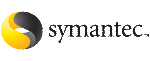 | ||
| Adding a disk to VxVM | ||
|---|---|---|
| Prev | Administering disks | Next |
Formatted disks being placed under VxVM control may be new or previously used outside VxVM. The set of disks can consist of all disks on the system, all disks on a controller, selected disks, or a combination of these.
Depending on the circumstances, all of the disks may not be processed in the same way.
When initializing multiple disks at one time, it is possible to exclude certain disks or certain controllers.
To exclude a device from the view of VxVM, select Prevent multipathing/Suppress devices from VxVM's view from the vxdiskadm main menu.
To initialize disks for VxVM use
Select Add or initialize one or more disks from the vxdiskadm main menu.
At the following prompt, enter the disk device name of the disk to be added to VxVM control (or enter list for a list of disks):
Select disk devices to add: [<pattern-list>,all,list,q,?]
The pattern-list can be a single disk, or a series of disks. If pattern-list consists of multiple items, separate them using white space. For example, specify four disks as follows:
hdisk10 hdisk11 hdisk12 hdisk13
If you enter list at the prompt, the vxdiskadm program displays a list of the disks available to the system:
DEVICE DISK GROUP STATUS hdisk0 - - LVM hdisk1 - - LVM hdisk2 - - LVM hdisk3 mydg01 mydg online hdisk4 mydg03 mydg online hdisk5 mydg04 mydg online hdisk6 mydg05 mydg online hdisk7 mydg06 mydg online hdisk8 mydg07 mydg online hdisk9 mydg02 mydg online hdisk10 mydg08 mydg online hdisk11 - - online invalid hdisk12 - - online
The phrase online invalid in the STATUS line indicates that a disk has yet to be added or initialized for VxVM control. Disks that are listed as online with a disk name and disk group are already under VxVM control.
Enter the device name or pattern of the disks that you want to initialize at the prompt and press Return.
To continue with the operation, enter y (or press Return) at the following prompt:
Here are the disks selected. Output format: [Device] list of device names Continue operation? [y,n,q,?] (default: y) y
At the following prompt, specify the disk group to which the disk should be added, or none to reserve the disks for future use:
You can choose to add these disks to an existing disk group, a new disk group, or you can leave these disks available for use by future add or replacement operations. To create a new disk group, select a disk group name that does not yet exist. To leave the disks available for future use, specify a disk group name of none. Which disk group [<group>,none,list,q,?]
If you specified the name of a disk group that does not already exist, vxdiskadm prompts for confirmation that you really want to create this new disk group:
There is no active disk group named disk group name. Create a new group named disk group name? [y,n,q,?] (default: y)y
You are then prompted to confirm whether the disk group should support the Cross-platform Data Sharing (CDS) feature:
Create the disk group as a CDS disk group? [y,n,q,?] (default: n)
If the new disk group may be moved between different operating system platforms, enter y. Otherwise, enter n.
At the following prompt, either press Return to accept the default disk name or enter n to allow you to define your own disk names:
Use default disk names for the disks? [y,n,q,?] (default: y) n
When prompted whether the disks should become hot-relocation spares, enter n (or press Return):
Add disks as spare disks for disk group name? [y,n,q,?] (default: n) n
When prompted whether to exclude the disks from hot-relocation use, enter n (or press Return).
Exclude disks from hot-relocation use? [y,n,q,?} (default: n) n
You are next prompted to choose whether you want to add a site tag to the disks:
Add site tag to disks? [y,n,q,?] (default: n)
A site tag is usually applied to disk arrays or enclosures, and is not required unless you want to use the Remote Mirror feature.
If you enter y to choose to add a site tag, you are prompted to the site name at step 11.
To continue with the operation, enter y (or press Return) at the following prompt:
The selected disks will be added to the disk group disk group name with default disk names. list of device names Continue with operation? [y,n,q,?] (default: y) y
If you chose to tag the disks with a site in step 9, you are now prompted to enter the site name that should be applied to the disks in each enclosure:
The following disk(s): list of device names belong to enclosure(s): list of enclosure names Enter site tag for disks on enclosure enclosure name [<name>,q,?] site_name
If one or more disks already contains a file system, vxdiskadm asks if you are sure that you want to destroy it. Enter y to confirm this:
The following disk device appears to contain a currently unmounted file system. list of enclosure names Are you sure you want to destroy these file systems [y,n,q,?] (default: n) y
vxdiskadm asks you to confirm that the devices are to be reinitialized before proceeding:
Reinitialize these devices? [y,n,q,?] (default: n) y VxVM INFO V-5-2-205 Initializing device device name.
You can now choose whether the disk is to be formatted as a CDS disk that is portable between different operating systems, or as a non-portable aixdisk-format disk:
Enter the desired format [cdsdisk,aixdisk,q,?] (default: cdsdisk)
Enter the format that is appropriate for your needs. In most cases, this is the default format, cdsdisk.
At the following prompt, vxdiskadm asks if you want to use the default private region size of 65536 blocks (32MB). Press Return to confirm that you want to use the default value, or enter a different value. (The maximum value that you can specify is 524288 blocks.)
Enter desired private region length [<privlen>,q,?] (default: 65536)
vxdiskadm then proceeds to add the disks.
VxVM INFO V-5-2-88 Adding disk device device name to disk group disk group name with disk name disk name. . . .
If you choose not to use the default disk names, vxdiskadm prompts you to enter the disk name.
At the following prompt, indicate whether you want to continue to initialize more disks (y) or return to the vxdiskadm main menu (n):
Add or initialize other disks? [y,n,q,?] (default: n)