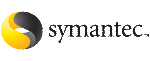 | ||
| Removing and replacing disks | ||
|---|---|---|
| Prev | Administering disks | Next |
A replacement disk should have the same disk geometry as the disk that failed. That is, the replacement disk should have the same bytes per sector, sectors per track, tracks per cylinder and sectors per cylinder, same number of cylinders, and the same number of accessible cylinders.
Note: |
You may need to run commands that are specific to the operating system or disk array before removing a physical disk. |
If failures are starting to occur on a disk, but the disk has not yet failed completely, you can replace the disk. This involves detaching the failed or failing disk from its disk group, followed by replacing the failed or failing disk with a new one. Replacing the disk can be postponed until a later date if necessary.
If removing a disk causes a volume to be disabled, you can restart the volume so that you can restore its data from a backup.
See the Veritas Volume Manager Troubleshooting Guide.
To replace a disk
Select Remove a disk for replacement from the vxdiskadm main menu.
At the following prompt, enter the name of the disk to be replaced (or enter list for a list of disks):
Enter disk name [<disk>,list,q,?] mydg02
When you select a disk to remove for replacement, all volumes that are affected by the operation are displayed, for example:
VxVM NOTICE V-5-2-371 The following volumes will lose mirrors as a result of this operation: home src No data on these volumes will be lost. The following volumes are in use, and will be disabled as a result of this operation: mkting Any applications using these volumes will fail future accesses. These volumes will require restoration from backup. Are you sure you want do this? [y,n,q,?] (default: n)
To remove the disk, causing the named volumes to be disabled and data to be lost when the disk is replaced, enter y or press Return.
To abandon removal of the disk, and back up or move the data associated with the volumes that would otherwise be disabled, enter n or q and press Return.
For example, to move the volume mkting to a disk other than mydg02, use the following command.
The ! character is a special character in some shells. The following example shows how to escape it in a bash shell.
# vxassist move mkting \!mydg02
After backing up or moving the data in the volumes, start again from step 1.
At the following prompt, either select the device name of the replacement disk (from the list provided), press Return to choose the default disk, or enter none if you are going to replace the physical disk:
The following devices are available as replacements: hdisk1 You can choose one of these disks now, to replace mydg02. Select none if you do not wish to select a replacement disk. Choose a device, or select none [<device>,none,q,?] (default: hdisk1)
Do not choose the old disk drive as a replacement even though it appears in the selection list. If necessary, you can choose to initialize a new disk.
You can enter none if you intend to replace the physical disk.
If you chose to replace the disk in step 4, press Return at the following prompt to confirm this:
VxVM NOTICE V-5-2-285 Requested operation is to remove mydg02 from group mydg. The removed disk will be replaced with disk device hdisk1. Continue with operation? [y,n,q,?] (default: y)
vxdiskadm displays the following messages to indicate that the original disk is being removed:
VxVM NOTICE V-5-2-265 Removal of disk mydg02 completed successfully. VxVM NOTICE V-5-2-260 Proceeding to replace mydg02 with device hdisk1.
You can now choose whether the disk is to be formatted as a CDS disk that is portable between different operating systems, or as a non-portable aixdisk-format disk:
Enter the desired format [cdsdisk,aixdisk,q,?] (default: cdsdisk)
Enter the format that is appropriate for your needs. In most cases, this is the default format, cdsdisk.
At the following prompt, vxdiskadm asks if you want to use the default private region size of 65536 blocks (32 MB). Press Return to confirm that you want to use the default value, or enter a different value. (The maximum value that you can specify is 524288 blocks.)
Enter desired private region length [<privlen>,q,?] (default: 65536)
If one of more mirror plexes were moved from the disk, you are now prompted whether FastResync should be used to resynchronize the plexes:
Use FMR for plex resync? [y,n,q,?] (default: n) y vxdiskadm displays the following success message: VxVM NOTICE V-5-2-158 Disk replacement completed successfully.
At the following prompt, indicate whether you want to remove another disk (y) or return to the vxdiskadm main menu (n):
Remove another disk? [y,n,q,?] (default: n)
It is possible to move hot-relocate subdisks back to a replacement disk.