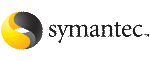 | ||
| Adding nodes using the Storage Foundation installer | ||
|---|---|---|
| Prev | Adding and removing nodes in Storage Foundation and High Availability clusters | Next |
The Storage Foundation installer performs the following tasks:
Verifies that the node and the existing cluster meet communication requirements.
Verifies the products and packages installed on the new node.
Discovers the network interfaces on the new node and checks the interface settings.
Updates the following configuration files and copies them on the new node:
Copies the following files from the existing cluster to the new node
Configures security on the new node if the existing cluster is a secure cluster.
Configures disk-based or server-based fencing depending on the fencing mode in use on the existing cluster.
At the end of the process, the new node joins the Storage Foundation cluster.
To add the node to an existing Storage Foundation cluster using the Storage Foundation installer
Log in as the root user on one of the nodes of the existing cluster.
Run the Storage Foundation installer with the -addnode option.
# cd /opt/VRTS/install
# ./installsf -addnode
The installer displays the copyright message and the location where it stores the temporary installation logs.
Enter the name of a node in the existing Storage Foundation cluster. The installer uses the node information to identify the existing cluster.
Enter a node name in the Storage Foundation cluster to which you want to add a node: galaxy
Enter the name of the systems that you want to add as new nodes to the cluster.
Enter the system names separated by spaces to add to the cluster: saturn
The installer checks the installed products and packages on the nodes and discovers the network interfaces.
Enter the name of the network interface that you want to configure as the first private heartbeat link.
Enter the NIC for the first private heartbeat link on saturn: [b,q,?] bge1
Enter y to configure a second private heartbeat link.
Would you like to configure a second private heartbeat link? [y,n,q,b,?] (y)
Enter the name of the network interface that you want to configure as the second private heartbeat link.
Enter the NIC for the second private heartbeat link on saturn: [b,q,?] bge2
Depending on the number of LLT links configured in the existing cluster, configure additional private heartbeat links for the new node.
The installer verifies the network interface settings and displays the information.
If you have configured SMTP, SNMP, or the global cluster option in the existing cluster, you are prompted for the NIC information for the new node.
Enter the NIC for VCS to use on saturn: bge3
If the existing cluster uses server-based fencing in secure mode, provide responses to the following installer prompts.
If you are using different root brokers for the CP server and the client Storage Foundation cluster, enter y to confirm the use of different root brokers. The installer attempts to establish trust between the new node being added to the cluster and the authentication broker of the CP server.
Are you using different Root Brokers for the CP Server(s) and the client cluster? (If so then installer will try to establish trust between the new node(s) being added and CP Server's Authentication Broker) [y,n,q] (n) y
Enter the host name of the authentication broker used for any one of the CP servers.
Enter hostname of the Authentication Broker being used for any one of the CP Server(s): [b] mycps1.symantecexample.com
Enter the port number where the authentication broker for the CP server listens to establish trust with the new node:
Enter the port where the Authentication Broker mycps1.symantecexample.com for the CP Server(s) is listening for establishing trust: [b] (2821)
The installer starts the SF HA cluster processes on the new node. The new node is now part of the cluster.