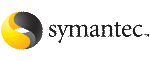 | ||
| Uninstalling Storage Foundation packages using the script-based installer | ||
|---|---|---|
| Prev | Uninstalling Storage Foundation | Next |
Use the following procedure to remove Storage Foundation products.
Not all packages may be installed on your system depending on the choices that you made when you installed the software.
Language packages are uninstalled when you uninstall the English language packages.
To shut down and remove the installed Storage Foundation packages
Comment out or remove any Veritas File System (VxFS) entries from the file system table /etc/vfstab. Failing to remove these entries could result in system boot problems later.
Unmount all mount points for VxFS file systems.
# umount /mount_point
If the VxVM package (VRTSvxvm) is installed, read and follow the uninstallation procedures for VxVM.
# /opt/VRTS/bin/vxsvcctrl stop
In an HA configuration, stop VCS processes on either the local system or all systems.
To stop VCS processes on the local system:
# hastop -local
To stop VCS processes on all systems:
# hastop -all
Move to the /opt/VRTS/install directory and run the uninstall script.
# cd /opt/VRTS/install
For Veritas Storage Foundation
# ./uninstallsf
For Veritas Storage Foundation High Availability
# ./uninstallsf -ha
The uninstall script prompts for the system name. Enter one or more system names, separated by a space, from which to uninstall Storage Foundation, for example, host1:
Enter the system names separated by spaces from which to uninstall Storage Foundation: host1
The uninstall script prompts you to select Storage Foundation or Storage Foundation High Availability.
The uninstall script prompts you to confirm the uninstall. If you respond yes, the processes are stopped and the packages are uninstalled.
The uninstall script creates log files and displays the location of the log files.
Most packages have kernel components. In order to ensure complete removal, a system reboot is recommended after all packages have been removed.
To verify the removal of the packages, use the pkginfo command.
# pkginfo | grep VRTS