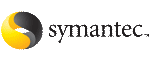 | ||
| Installing SF Oracle RAC using the Veritas script-based installation program | ||
|---|---|---|
| Prev | Installing SF Oracle RAC | Next |
Before you start the installation, make sure that you have the installation and configuration worksheet with the values on hand for the installation.
See Installation and configuration worksheets.
If you encounter issues during the installation, see the Veritas Storage Foundation for Oracle RAC Administrator's Guide, Chapter "Performance and troubleshooting" for information on resolving the issue.
The following sample procedure installs SF Oracle RAC on two systems - galaxy and nebula.
Start the installation program:
The installer displays the copyright message and specifies the directory where the running logs are created.
If you had quit the installer in the process of an active installation, the installer discovers that installer process and provides the option of resuming the installation or starting a new installation. Provide a suitable response.
The installer has discovered an existing installer process. The process exited while performing configure of SF Oracle RAC on galaxy. Do you want to resume this process? [y,n,q,?] (y) n
Enter y to agree to the End User License Agreement (EULA).
Do you agree with End User License Agreement (EULA) specified in EULA.pdf file present on media? [y,n,q,?] (y)
Select the type of package installation - Minimal, Recommended, All. Symantec recommends you to choose option 3 Install all Veritas Storage Foundation for Oracle RAC packages.
1) Install minimal required Veritas Storage Foundation for
Oracle RAC packages
2) Install recommended Veritas Storage Foundation for
Oracle RAC packages
3) Install all Veritas Storage Foundation for
Oracle RAC packages
4) Display packages to be installed for each option
Select the packages to be installed on all systems? [1-4,q,?] (2) 3
The installer verifies the systems for compatibility and displays the list of packages that will be installed.
The installer installs the SF Oracle RAC packages. SF Oracle RAC 5.1 is installed on the systems, galaxy and nebula.
Select the appropriate license option.
1) Enter a valid license key 2) Enable keyless licensing How would you like to license the systems? [1-2,q]
Enter 1 if you have a valid license key. When prompted, enter the license key.
Enter a SF Oracle RAC license key: XXXX-XXXX-XXXX-XXXX-XXXX-XXXX-XXXX-XXXX-X
If you plan to enable additional capabilities, enter the corresponding license keys when you are prompted for additional licenses.
Do you wish to enter additional licenses? [y,n,q,b] (n)
Enter 2 to enable keyless licensing.
Note: |
The keyless license option enables you to install SF Oracle RAC without entering a key. However, you must still acquire a valid license to install and use SF Oracle RAC. Keyless licensing requires that you manage the systems with a Management Server. |
Enter y if you want to configure Veritas Volume Replicator (VVR) and Global Cluster Option (GCO) during the installation. VVR is configured with default values while GCO is configured with the settings you specify. You can reconfigure VVR and GCO manually at any time.
Would you like to enable the Veritas Volume Replicator? [y,n,q] y Would you like to enable the Global Cluster Option? [y,n,q] y
Verify that the installation process completed successfully. Review the output at the end of the installation and note the location of the summary and log files for future reference.
Enter y to configure SF Oracle RAC:
Note: |
If you plan to configure clusters in secure mode or set up server-based fencing, enter n at the prompt. You need to complete the preparatory tasks before starting the SF Oracle RAC configuration. For instructions, see the chapter "Preparing to configure SF Oracle RAC" in this document. |
Would you like to configure SF Oracle RAC on galaxy nebula [y,n,q] (n) y