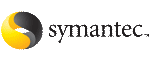 | ||
| Installing Oracle Clusterware using the Oracle Universal Installer | ||
|---|---|---|
| Prev | Installing Oracle RAC | Next |
This section provides instructions for installing Oracle Clusterware using the Oracle Universal Installer. The software is installed on each node in the Oracle Clusterware home directory.
To install Oracle Clusterware using the Oracle Universal Installer
Log in as the Oracle user. On the first node, set the DISPLAY variable.
Start the Oracle Universal Installer on the first node.
$ cd /dvd_mount
$ ./runInstaller
On the Specify Inventory Details and Credentials screen of the Oracle Universal Installer, enter the following information.
On the Specify Home Details screen, enter the following information.
The Oracle Universal Installer performs product-specific prerequisite checks and verifies that your environment meets all of the minimum requirements for installing Oracle RAC. You must manually verify and confirm the items that are flagged with warnings and items that require manual checks.
The OUI displays the full path of the oraInventory logs. Make a note of the log file path to verify the installation at a later time.
Select the Manual check box in the Oracle installer window. This is a work around for an Oracle Clusterware installation issue. If you do not select the Manual check box, then the Oracle Universal Installer fails during the product-specific prerequisite check with the following error:
Checking the installed UDLM package... Check complete. The overall result of this check is: Failed Problem: The 11g compatible version of UDLM package is not present. Recommendation: Remove the existing UDLM package using pkgrm and install the 11g compatible UDLM package. The udlm/ directory at the root of the 11g install media contains the required UDLM package. README.udlm is bundled with the package binaries and contains detailed installation instructions.
The Oracle Universal Installer displays the cluster and the nodes to be managed by Oracle Clusterware. Verify the displayed information.
The Oracle Universal Installer displays the node's network interfaces. Identify the planned use for each interface: Public, Private, or Do Not use.
Note: |
Make sure that the same private interfaces that you specified at the time of configuring PrivNIC and MultiPrivNIC are listed on the screen. |
The interfaces that are Private are stored in OCR as a 'cluster_interconnect' for database cache fusion traffic. Oracle recommends the use of a common private interface for both Oracle Clusterware and Oracle RAC database.
Enter the full path of the location where you want to store the OCR information.
If you are storing the OCR information on CFS, enter: /ocrvote/ocr.
Note: |
Store the OCR information at the root of the file system. If you place the OCR information under a directory on CFS, the configuration of the CSSD agent after Oracle RAC installation fails. |
If you are storing the OCR information on raw volumes, enter: /dev/vx/rdsk/ocrvotedg/ocrvol
Enter the full path of the location where you want to store the voting disk information.
If you are storing the voting disk information on CFS, enter: /ocrvote/vote
If you are storing the voting disk information on raw volumes, enter: /dev/vx/rdsk/ocrvotedg/votevol
Review the configuration summary presented by the Oracle Universal Installer. The Oracle Universal Installer begins the Oracle Clusterware installation.
Run the orainstRoot.sh script as prompted by the Oracle Universal Installer.
Run the root.sh script on each node as prompted by the Oracle Universal Installer:
# cd $CRS_HOME
# ./root.sh
The CRS daemons are started on the node where you enter the command.
Click OK to exit the installer.
The VIP Configuration Assistant appears. This wizard prompts you for the virtual IP address that you configured.