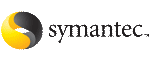 | ||
| Installing the Oracle RAC database using the SF Oracle RAC installer | ||
|---|---|---|
| Prev | Installing Oracle RAC | Next |
Before you start the installation of Oracle database, make sure that Oracle Clusterware is up and running. Symantec recommends you to install the Oracle database locally on each node.
Note: |
If you want to install Oracle database on VxVM, make sure that you created the appropriate storage before proceeding with the installation. See Creating Oracle Clusterware and Oracle database home directories manually. |
The Oracle Universal Installer (OUI) screenshots in this section illustrate an Oracle database installation for Oracle RAC 10g.
To install the Oracle RAC database
Return to the SF Oracle RAC installer and type 4 to select the option Install Oracle Clusterware and Database.
1) Configure SF Oracle RAC sub-components 2) SF Oracle RAC Installation and Configuration Checks 3) Prepare to Install Oracle 4) Install Oracle Clusterware and Database 5) Post Oracle Installation Tasks 6) Exit SF Oracle RAC Configuration Choose option: [1-6,q] (1) 4
Enter 2 to select the option Install Oracle Database.
1) Install Oracle Clusterware 2) Install Oracle Database 3) Exit SF Oracle RAC Configuration b) Back to previous menu Choose option: [1-3,b,q] (1) 2
Set the DISPLAY environment variable that is required for the Oracle Universal Installer.
Enter the DISPLAY environment variable: [b] 10.20.12.150:0.0
Enter Oracle UNIX user name. The Oracle UNIX user name was previously set up during the pre-installation process.
Enter Oracle UNIX user name: [b] (oracle)
Enter Oracle UNIX group name. The Oracle UNIX group name was previously set up during the pre-installation process.
Enter Oracle UNIX group name: [b] (oinstall)
Enter the full path of the Oracle base directory.
Enter absolute path of Oracle Base directory: [b] (/app/oracle)
Enter the full path of the Oracle Clusterware home directory.
Enter absolute path of Oracle Clusterware Home directory: [b] (/app/crshome)
Enter the full path of the Oracle database home directory.
Enter absolute path of Oracle Database Home directory: [b] /app/oracle/orahome
If the Oracle RAC database home directory you specified does not exist, the installer creates the directory locally on each node and sets appropriate permissions for the Oracle user.
Enter the full path of the database installation image. The installer determines the version of Oracle RAC from the binaries.
Enter absolute path of Oracle Database install image: [b] Oracle Version Detected: 10.2.0.1 Do you want to continue? [y,n,q] (y)
Review and confirm the configuration information.
The installer verifies that Oracle Clusterware is running and invokes the Oracle Universal Installer:
ORACLE DATABASE INSTALLATION Invoking OUI to install Oracle Database. Please wait....... Done
Enter the following information when prompted by the Oracle Universal Installer:
The Oracle Universal Installer runs a product-specific prerequisite check. Any items that are flagged must be manually checked and configured. The OUI displays the full path of the oraInventory logs. Make a note of the log file path to verify the installation at a later time.
On the Select Configuration Option screen, select the option Install database software only.
Review the configuration summary presented by the Oracle Universal Installer. The Oracle Universal Installer begins the Oracle database installation.
Run the root.sh script as the root user on the cluster nodes:
Return to the Oracle Universal Installer window and click "OK" to continue.
Return to the SF Oracle RAC installer and press Return to continue. The installer verifies the Oracle database installation.
Verifying binaries in /app/oracle/orahome on galaxy ....... Done Verifying binaries in /app/oracle/orahome on nebula ....... Done You must relink Oracle with SF Oracle RAC libraries in order to complete Oracle installation. Do you wish to link Oracle now? [y,n,q] (y) n