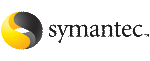 | ||
| Adding users to the Veritas Enterprise Administrator | ||
|---|---|---|
| Prev | Using Veritas Enterprise Administrator Service | Next |
You may want to add users to the VEA authorization Database (AZDB) to allow access to the interface to users other than root. You also have the option to give database administrators root privileges.
Having root privileges means that you can access the operations for volume, disk, and file system objects in the system. Use the commands in the table to add users.
Web GUI users must have a user account on the VEA authorization Database (AZDB) as well as a user profile on the Web server to access the Web GUI version of the Veritas Enterprise Services.
To add users other than root to the Veritas Enterprise Administrator AZDB
If you installed packages manually, make sure that the GUI package was installed.
Check if VxSVC is online. Bring it online if it is offline.
# /opt/VRTSob/bin/vxsvcctrl status
# /opt/VRTSob/bin/vxsvcctrl start
To give rootprivileges within the GUI to the database administrator, use the vxdb2edusrcommand:
# /opt/VRTS/bin/vxdb2edusr -a user [-A] [-f] -n user_name [-h fully_qualified_host_name -d domain_name -t domain_type]
See the table for command usage details. For example:
To add a database administrator with the name "db2inst1" as a user with rootprivileges, enter:
# /opt/VRTS/bin/vxdb2edusr -a user -A -f -n db2inst1
To add a UNIX login with the name "db2inst1" into a stand alone installation:
# /opt/VRTS/bin/vxdb2edusr -a user -n db2inst1 -h test.example.com
To add an NIS user with the name "db2inst1" in example.com domain with a centrally managed server installation of VEA:
# /opt/VRTS/bin/vxdb2edusr -a user -n db2inst1 -h test.example.com test.example.com
To add a user without root privileges, use the vxdb2edusr command:
# /opt/VRTS/bin/vxdb2edusr -a user -n user_name
See the table for command usage details. For example:
To add "db2inst1" as a user, enter the following:
# /opt/VRTS/bin/vxdb2edusr -a user -n db2inst1
To add a group to the AZDB, use the vxdb2edusr command:
# /opt/VRTS/bin/vxdb2edusr -a group [-A] [-f] -n group_name [-h fully_qualified_host_name -d domain_name -t domain_type]
See the table for command usage details. For example:
To add group "dba" to the AZDB on the local host:
# /opt/VRTS/bin/vxdb2edusr -a group -A -f -n dba
To add UNIX group "dba" to the AZDB on the local host:
# /opt/VRTS/bin/vxdb2edusr -a group -A -f -n dba -h test.example.com
To add NIS group "dba" to the centrally managed server installation of VEA:
# /opt/VRTS/bin/vxdb2edusr -a group -A -f -n dba -h test.example.com -d example.com -t nis
To add a user profile to the Web server
Create the user name and password on the Veritas Enterprise Administrator AZDB.
See “To add users other than root to the Veritas Enterprise Administrator AZDB”.
Use your browser to connect to the Web server at https://host:8443/VEAWeb/Login.
See Opening and closing the Veritas Storage Foundation for DB2 GUI.